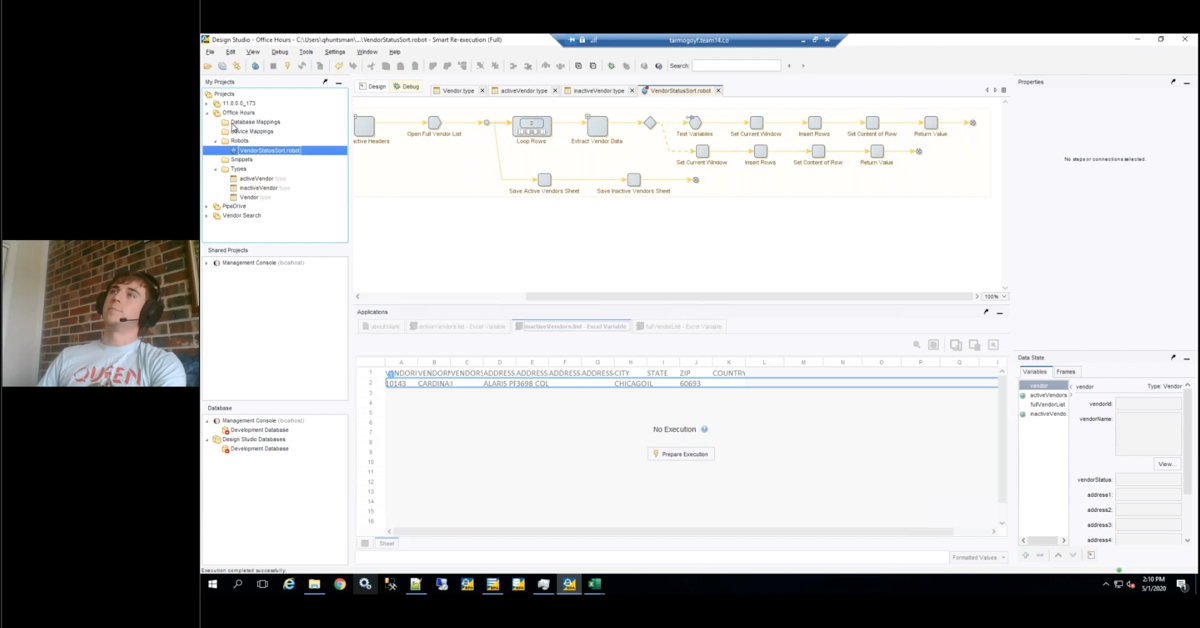Hello and welcome to Business Insight’s Out of the Box Reporting, an RPI Consultants presentation. I am Derreck Mayer, a senior consultant with RPI. Let’s begin.
What is Business Insight? Business Insight integrates directly with Perceptive Content and its data to provide advanced reporting opportunities across many areas of the business. Business Insight comes with a large library of Out of the Box reports that span several areas of the platform. Additionally, custom report authoring is available for more detailed or specific report needs.
Why use Business Insight? There are several advantages to adding Business Insight to your Perceptive Content architecture. First and foremost, Business Insight allows you to determine choke points and areas where efficiency can be increased within your organization. There might be bottlenecks that could be avoided by adjusting the process or workflow. Additionally, Business Insight can assist in auditing all of the departments and solutions using Perceptive Content within your organization.
Business Insight organizes your Perceptive Content data, including documents, folders, tasks, et cetera into user-friendly charts, graphs, and tables. Finally, using Perceptive Content security, Business Insight can provide multiple teams access to valuable metrics specific to their solution, while weeding out irrelevant data from other teams or departments.
Business Insight is directly integrated with Perceptive Content and the client tool bar, as shown here. Just like other aspects of the client, Business Insight reports are made available to users based on their permissions. The reports button lists all the different sections of reports currently built out in a Perceptive Content solution, including the seven Out of the Box sections: Administrative, dashboards, documents, records management, sector-specific reports, tasks, and workflow. Any custom reports can be added to their own section or an existing section.
For example, we have a test report section here. Additionally, the Perceptive Content explorer will have a section dedicated to reports and the various report sections available to your users. Let’s take a closer look at the Out-of-the-Box reports available with Business Insight.
First, we have the administrative reports. These reports focus on auditing, configuration, and security reporting. Auditing reports focus on actions and help determine who performed what actions and when those actions occurred. Configuration reports look at the Perceptive Content configuration, including details about workflow queue setup. Finally, security reports look at all the user and group security in Perceptive Content, helping determine who has access to what. Here is an example of a security report. The Access Control Markings Group Security report.
The next section of reports is the dashboard section. Dashboards provide a visual representation of data using a variety of charts and graphs, including bar graphs and pie charts. Dashboards focus specifically on workflow and task data, including the items currently in workflow, as well as the state of said items. Here we see the workflow dashboard. On the left, it provides a representation of the items in workflow and the queues by setting dials higher based on the volume in the associated queue. On the right, we see a standard pie chart that differentiates the proportion of workflow items in various states. In this example, most of the documents in workflow are idle.
The third section of reports consists of document reports. These reports also come in three sections: Annotations, capture, and digital signatures. Annotation reports look at which documents have been annotated with specific data ranges. Capture reports provide detail on what documents were captured and by which users. Finally, digital signature reports display details for signed documents, including the reason selection information.
Here we see the documents with annotations report. It shows a bar graph, one bar for each date in the report, and then those bars are split up into different colors based on the annotations used. Additional and more detailed information is available by scrolling down.
The fourth section of reports, records management, focus on the retention policies and lifecycle of documents in Perceptive Content. These reports are broken into three kinds: Disposition, holds, and policy configuration reports. Disposition reports provide certification that managed documents are being destroyed as planned. Holds reports provide detail on documents that are in a hold state, like those under audit. Finally, policy configuration reports provide data pertaining to retention policies themselves, including documents that might not fall under current policies.
The fifth report section is sector-specific and is broken into two categories: Accounts payable and healthcare. Accounts payable reports focus on invoice and purchasing data, reporting on things like invoice status and specific payment information. Healthcare reports focus on patient chart and physician information, including chart deficiencies and physician assignments. Here we see the chart deficiencies by physician report which will display chart information on a physician by physician basis.
The sixth section of reports, task reports, focuses specifically on document and folder tasks in Perceptive Content. The two types of reports are completion date and due date reports. Completion date reports provide details on the time it takes your users to complete tasks. Due date reports look at all the incomplete and overdue tasks in your Perceptive Content implementation.
The seventh and final section of Business Insight reports is workflow reports. These reports focus on finding inefficiencies in workflow processes. There are three kinds of workflow reports: Volume, processing time, and completion. Volume reports show workflow in its entirety, displaying information on all documents being processed and where processing issues may exist. Processing time reports focus on the document and folder level, displaying areas of interest where the process may have inefficiencies. Completion reports look at the timetable for how long it takes to process documents and folders through the entire Perceptive Content workflow. Here we see the document query entry to first view report, which essentially shows data about how long documents are in workflow before they are viewed by a user for the first time.
Now that we’ve discussed the various types of Business Insight Out of the Box reports, let’s take a look at how to run one of them. We begin in the Perceptive Content explorer. From here, we can access the report section, as long as this user has report running privileges. Each section of reports reside in their own sub-folder. For this demonstration, I’ll select the drawer group security report from the administrative reports group.
We can see all of the sample data that shows us basically what the report would look like if we ever ran it. If there were previously saved versions of this report, we could pull those up to look at historical data. But, we’re going to run a fresh report for our purposes in this demo.
After selecting the run button, Business Insight launches the Cognos interface. This is where we select the variables available for the selected report. What we can select from will vary based on the report you’ve selected to run and the data in your Perceptive Content solution. The example here will show departments, drawers, and other values that will not necessarily match those in your installation.
The first screen we see lets us know that there are three different prompts for this report. The first allows us to select a department. This perceptive content installation only has the default department, so this makes it an easy decision. The second prompt shows us all of the groups we can report on. I can select an individual group, several different ones, or use the select all link to include all of them in my report.
The third and final prompt for this report is the drawer prompt. I can select which drawer or drawers I want to report on. Again, since this is just an example, I’ll select all of them. After clicking finish, Business Insight will generate the report. As we can see, the report looks very similar to the sample data we saw in the Perceptive Content explorer. The drawer group security report groups the data by drawer. We can see each permission, whether it was allowed, denied, or left null, a soft deny.
The tool bar at the top right includes some additional features. The keep this version dropdown essentially lets me save the report. I can email it, save it, or save it as a view in Perceptive Content. I can also run the report again. While this is not applicable to this report, you might report on something like invoice amounts or workflow status which are situations that can change from minute to minute. This allows you to refresh the report with more current data.
Some reports will allow us to drill down or up, depending on how the data is layered and organized. Finally, we can view the report in various other file formats, including HTML, like we are now, PDF, XML, and Excel. The kind of report will likely dictate which of these is more useful to you. Once we are done with the report, we can close this browser window and return to the Perceptive Content explorer.
This concludes our presentation on Business Insights Out of the Box Reports. If you have any questions about Business Insight or related products, please check out our website, www.rpic.com. If you have a specific question about the material covered in this presentation, please feel free to reach out to me directly at [email protected]. Thank you for your time.