Hello, my name is Michael Madsen with RPI Consultants and I’ll be walking you through this virtual tour of Brainware by Hyland’s Verifier. This will just be a very high-level quick video just to kind of give you an idea of what Verifier looks like. I have Verifier open here and you can see that I’ve got my list of batches in this window. Batches are just the groupings of documents that are moving through Brainware. Some things to point out while we’re on this screen, just some of the columns here. We have state. The state number is the number that Brainware assigns to the batch so that Brainware knows where in the Brainware process that batch is. When it comes to Verifier, the main thing that we’ll be concerned with is just the 550 states and generally your Verifier will be configured just to show the 550s.
So, 550 means that the batch has been extracted, but it’s stuck in the verification stage awaiting user intervention to verify some issue fields where either an item wasn’t pulled meeting Brainware’s confidence rules, or something couldn’t be validated. Like if a PO number was pulled and that PO number couldn’t be successfully validated against one of your database views. The last user column outlines who the last person was that opened the batch and then the last access column is the date and time that that batch was last accessed by that user. The last thing to note about batches is that batches generally can be configured to have as many documents as you want inside of the batch. In this example, each batch only has a single document, so there will be one batch per document, but that can be configured however your business requires.
I’m going to go ahead and open up this batch just by double-clicking the line here. When we’re inside of the batch, you can see on the left side I have the image of my invoice. On the right side I have all of my fields configured in Brainware to pull from that invoice during extraction. Then down at the bottom is where I’m going to be able to find my error messages in case I’m in a field that has errored. Our main focus will be on the right side of the screen here where we have our extracted fields. Most of the fields are green, which is good. When the field is green it just means that Brainware is confident that what it pulled matched with what was on the invoice. Anything in red is what we have to look at and correct before we can export the document.
To give you an idea of how some of this works, you can see over here we have these highlighted areas. When I have my clicker, or my cursor inside of one of these fields, I can see the highlighted sections where Brainware thought it may be able to pull that data. Then when you see something like this where it’s in this red box, that’s where it actually pulled the data from. This is where it decided it found its data and pulled it into that field. To note at the bottom here, right above this typed in section here I have an image that’s kind of a blown up section of where it was pulled from the invoice, just so that it’s a little bit easier for me to see so I don’t necessarily have to zoom in on the invoice. If we do need to zoom in or zoom out, we can still do that with the toolbar section up at the top here. I can also rotate the document in case it was scanned in sideways or something like that.
Whenever I’m clicking through my fields here I can get an idea of where Brainware is getting that data. Now, not all of the fields will act that way. A good example is the vendor, the vendor fields. This vendor information is actually pulled from my PO number, so Brainware uses that PO number to query against a view that will also include my vendor data, so whenever this PO is entered and validated that’s what inputs the vendor information here. That’s also why I can’t really see when I click in these fields what’s being pulled from the invoice, because it isn’t. To release this batch into my next process I have to fix all of my issue fields. In this one you can see that most of my header details came in normally and then my line details here at the bottom also read in and our totals are matching, so everything should be good on this invoice except for the invoice number.
If I want to fix this invoice number, I can click in the field and then come down to the bottom of the screen to read what the error message is. This error message involves a lack of a learn set for this invoice number, so this may be an example of a company that has received new invoices from a new business that they’re working with, and maybe those invoices haven’t been fed into Brainware for Brainware to learn the invoice format. It pulled … you can see here that, where it zoomed in on that field, that the number that it pulled, which is here, matches up with what’s on the invoice. The number is correct, it just wasn’t able to validate it against some invoice formats that have been entered into Brainware through learn sets. In this situation, all I have to do is tell Brainware, “Yes, this number that you pulled is correct and we can release this batch.”
When I have my invoice number, or my cursor inside of my invoice number field, I can just hit enter on the keyboard and that will tell Brainware that it’s okay. It switches it to green and it asks me if I want to release the batch. I’m going to go ahead and click, “No,” here for just a minute so that we can talk about a couple other things. Another item to point out up here is the invalid reasons section. I have a lot of different options to choose for invalid reasons. An invalid reason would be something that I would use if there was a PO number on the document that I was reading through Brainware that either wasn’t in one of my views yet, or for some reason Brainware couldn’t validate it. I need to push it through Brainware so the users on the other end can fix what other issue I’ve run into.
In that scenario, I would select missing or invalid PO as my invalid reason and whenever I select that and hit enter, then this … If my PO field were red, it would immediately switch it to green because it no longer cares about what PO number I have entered in there. When it moves onto my next system, that invalid reason will be included in the XML that Brainware sends during export. That way the document could route to whatever exception cue it needed to go to, to resolve whatever issue it had. In this scenario, my invoice is good to go, so I’ll just hit enter. It’ll pop up with my message letting me know that my batch is complete and I’ll say, “Yes,” to allowing it to release. When I click, “Yes,” here it basically just moves it to the export portion so that it can be exported into my ERP or ECM.
After it’s exported, or after it’s released the batch, Verifier will just move me to the next batch in the list that needs to be verified. Then I would fix my issues on this invoice, move that forward, and just continue the process until all of my verification is done. That’s essentially just a really quick overview of what Verifier looks like and what you can expect when you’re inside of Verifier.