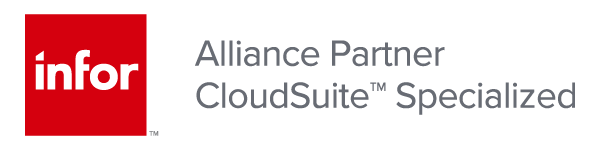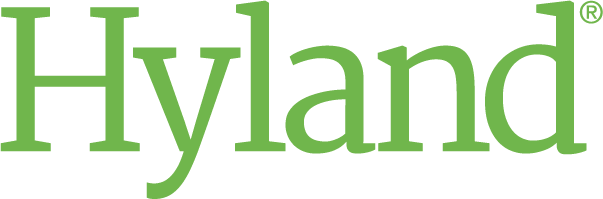Unpacking Infor’s 2023 GL Report Designer Enhancements
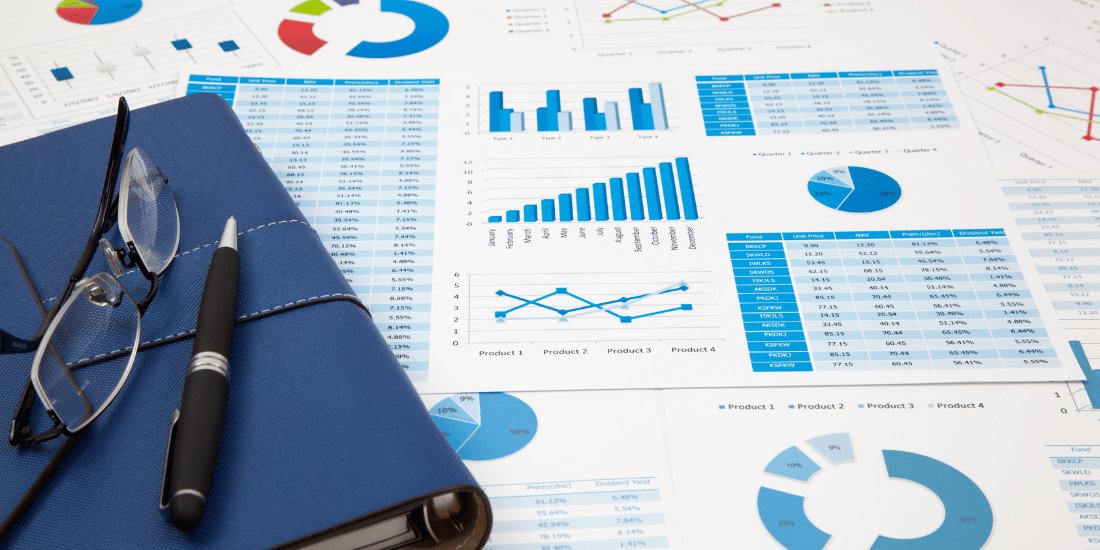
By: Ken Foley November 14, 2023
Infor recently rolled out a series of product and application developments as part of its bi-annual release schedule and the GL Report Designer has once again taken center stage in the world of finance.
The news shouldn’t come as a surprise as Infor announced at the 2023 Connect conference that it would be moving to a more succinct, feature functionality schedule so that customers could have more time to explore and implement new capabilities.
And Infor’s October release ensured that GL Report Designer received the series of improvements it needed to better support organizations and their financial reporting needs.
In this post we’ll recap the application’s functionality as well as highlight the new capabilities as made available just last month.
Why Use GL Report Designer?
Infor’s GL Report Designer is a reporting tool that helps business users create customized financial reports that capture data and details from their finance enterprise group (FEG). The tool provides staff accountants and financial analysts with the flexibility to generate reports without the support from system administrations.
The reporting tool also helps organizations determine how often financial data in reports is being updated. And lastly, using the standard Landmark reporting functionality, the GL Report Designer assists users with sharing and distributing reports for collaborative purposes across the organization.
What’s New with GL Report Designer?
As of October 2023, GL report designer has received several additions, including composite reporting, column view navigation enhancements, and drill-back functionality.
Below we’ll discuss what each new feature does, common use cases, and explain the value it provides to organizations.
Composite Reporting
When the GL Report Designer was made available for financial reporting in April, it had its limitations, including the ability to combine two reports into one.
With composite reporting, staff accountants and other business users can seamlessly merge data from various reports to create a more holistic view. This addition helps with various row level groupings and formats, and ultimately simplifies the process of merging data from different sources.
This development is particularly useful for organizations that need to analyze financial data from various departments or business units. Instead of manually aggregating data from different reports, users can now easily merge and consolidate information, saving time and reducing the risk of error.
Composite reporting helps finance professionals gain a clearer, more integrated view of their financial performance, facilitating better decision-making and strategic planning.
Column View Navigation
To enhance the analyst and staff accountant user experience, Infor has introduced additions for navigating various columnar data sets within GL Report Designer. Notably, an “add operate to field” functionality has been enhanced, allowing business users the ability to manipulate data to meet their exact reporting needs.
A common use case for this functionality would be when your teams need to obtain more specific reporting details, like viewing beginning and ending balances.
The “add operator to field” functionality allows for the customization of the column you are working with. For example, if you’re looking for “Quarter Total” expenses you can pick a specific range using the “add operate to the field” function.
With the “add operator to field” functionality, analysts, and management alike gain deeper finance visibility with greater ease of use.
Drill-Back Functionality
Infor’s new drill-back functionality allows users to view transaction level detail from their GL summary values. This feature empowers users to easily navigate from summarized financial data to detailed transaction-level information in just a few clicks.
With drill-back functionality, users can navigate from the GL summaries and get posting data. If you’re looking at an Income Statement report, for example, you’ll be able to click on Travel & Expense and see all the transactions that gave us the Travel & Expense total.
Ultimately, with drill-back capabilities, users can delve deeper into the data to understand the factors contributing to specific financial outcomes. It simplifies the process of data exploration and helps users gain a more holistic understanding of their financial data, which in turn leads to more informed decision-making.
In addition to empowering users to explore their data with greater ease, drill-back capabilities include a number of benefits, including significant time savings.
Maximizing Use of Infor’s GL Report Designer
GL Report Designer’s new functionality can enhance financial reporting, but only if users are equipped with the skills and techniques for maximizing use with the application.
Below are three steps you can take to get the most out of Infor GL Report Designer.
1. Define reporting requirements
Start by organizing your chart of accounts for clarity and ease of reporting. Document your organization’s specific reporting needs, including the reports, KPIs, and audience. Doing so will ensure that relevant users adhere to your specific business requirements. In many areas of the report designer, you will have the ability to document your process. This can be extremely useful as it will display documentation to all users.
For example, business users should have guidelines outlined that explain how to name column views, row views, and related reports. It’s common for end-users to leverage other team members’ data fields but they should understand that altering the fields will impact the data sets for everyone.
When your teams bring in row view for a report, its going to bring it in exactly as it is in the FEG. If you want to customize the view, you will need to create an alternate chart where it contains the information you need. Best practices for this require duplicating the field for data manipulation, providing it with a unique name, or creating a row or column entirely from scratch.
Clean, organized rows and columns will help create uniform reporting, and ensure that users aren’t accidentally altering other people’s data.
2. Establish security protocols
In addition to documenting guidelines for report generation and circulation, create security protocols that give users the access they need to work with the report designer as they need to.
Implement strict security settings to protect financial data and control access. As a reminder, GL Report Designer has two security roles; power user and view-only.
Power users have full access to the designer. This security level is typically reserved for administrators, controllers, staff accountants, and financial business analysts. The view-only role on the other hand has limited access and is intended for users who will not be creating reports, but rather viewing and sharing them. For any custom roles, you will have to manually designate security privileges.
Be sure to assign a methodology for assigning security roles to confirm that your teams get the right access to prevent reporting mishaps. For example, employees with certain job titles should by default be assigned a certain security role. Of course, exceptions can be made but introducing a process like this will ensure access doesn’t accidentally end up in the wrong hands.
3. Provide team training
When you introduce documentation and security roles to your teams, it’s important to communicate those protocols. Take time to train your staff on how to navigate these business processes.
To build off the training experience, it’s recommended that you offer ongoing support to address questions and issues and encourage user feedback for continuous improvement.
Just as important, you should allow for testing with your reports. Any time new functionality is introduced, there’s a possibility that the reporting may not include all the information you need or perhaps there is a calculation error.
As such, instruct your teams to test their reports for accuracy and functionality before circulating themes throughout your organization.
Optimize Financial Reporting with RPI
With a host of new additions now available for the GL Report Designer, it can be challenging to ensure you’re getting the most out of the tool’s capabilities. And with more developments in store for the future, knowing how the solution fits into your organization is a task in itself.
RPI Consultants has more than 20 years’ experience helping organizations optimize financial and other ERP-related reporting needs. If you need assistance maximizing GL Report Designer or other Infor reporting initiatives, we’re currently offering a special Remote Training Package.
The exclusive Remote Training Package offers four hours of hands-on instruction using your data. RPI experts will create three vital reports in your environment, including an Income Statement by Department, Budget vs. Actual with Variance, and a Balance Sheet Report. Plus, benefit from 40 hours of on-call support, ensuring expert assistance as you navigate and excel in report building challenges. Contact us below to learn more.
Follow us online for faster access to announcements, knowledge base updates, and upcoming events!