Procurement 10x Differences
Learn Lawson procurement 10x differences as Brittney Degler gets you ready for Lawson 10x while discussing: Ming.le, Navigation features, Billing, Purchase Approval and more!
Transcript
Speaker 1: Good afternoon everyone. I want to thank you once again for taking the time to attend our presentation, Lawson Version 10 Procurement Differences. This is the 2nd in our day of Procure to Pay spectacular webinars. Hopefully you have an opportunity to attend them all. Today we have a very special presenter that is actually been involved in many of our webinars in the past. Usually she’s helping out behind the scenes, today she gets to be in front of the camera. Ms. Brittney [Dedler 00:00:27]. Very pleased to introduce her here in just a minute. First I have a few housekeeping items.
In the interest of keeping within the allotted time frame, all attendees are in listen only mode, however we do encourage questions. Just type them into the GoToMeeting chat or questions box and we’ll ask them as we have the opportunity or save them towards the end. Secondly, there is a live broadcast. You should be able to toggle between the live broadcast and the PowerPoint, whatever makes the most sense on your screen. Thirdly, and most importantly, we will be recording this session. It takes us a couple of days to get everything formatted and uploaded online. Once we do we’ll send you a link which you can share with your colleagues. Hopefully, there’s a lot of content here.
Really quick, RPI, for those of you who don’t know, we are a professional services organization. We specialize in Lawson and all it’s components, both technical and functional. Actually, this presentation is born out of our experiences in the process of upgrading various clients to 10. You’ll see that it’s very focused on Mingle and Navigation, but it also goes over some of the new features in version 10 that you should consider.
With that, I had you off to Ms. Brittany Begler.
Brittany: Well, thank you [inaudible 00:01:43]. Somehow they wrangled me into doing a presentation instead of standing behind the scenes so Let’s see how it goes. I’ve got a couple of presenters that are going to chime in with me, which is nice. Break it up a little, not just me, so we’re going to get started.
We might have to click on the screen, make sure it’s-
Speaker 1: Try off.
Brittany: Ah, that might help. All right, there we go. Let’s get to work. Today we’re going to go over the new Mingle experience itself. It’s a good chunk of it because that’s a huge part of one of the changes between 9 and 10. We’re also going to go over inventory control, requisition and RQC, some changes in purchase order and warehouse and then a couple other features like auditing and the smart reports.
This new Mingle, what is it? It’s a new look, it’s a similar feel. It’s got a new color scheme. Before it’s kind of like a blue. A little updated I’d say, which is why I like the new one. It’s a little white, more modern. It’s going to help employees across all areas of business be able to communicate, collaborate, documents, connections, and people. Infor’s calling this the “SoHo Experience”.
There are a couple of changes in addition to the SCM modules. A few minor enhancements here and there, some searching functionality, filtering, auditing, and a couple of new things that they’ve added, maybe a couple of fields or something.
Here you’ve got the new look. Up on the top, these are just screenshots of RQC. On the top left you’ll see what it used to look like. This is the dark blue on top of each other, a little shadowing. Now it’s more of a 2D feel. You’ve got a lot of white and a lot of people ask, “Is this changeable? Does it have to be all white?” Well, you’re stuck with it, but I like it. I’m a fan because it’s a lot cleaner, it’s a little more modern, a little more up to date. You’ll get used to it. You can see things a little easier. Blue links, black writing, all those.
Ming.le Foundation, it’s a single sign-on so you’ve got everything once you sign in to Ming.le, everything’s right there for you. It’s a user-friendly interface, it’s based in your browser. There’s a new context engine which is listed here. These are a bunch of things, I kind of call them widgets myself. They are contextual applications. You pretty much can put them on the side of your screen and they collect data from the system. They’ll be able to display that for you, whichever you so choose, so you can pick and choose which ones you want shown.
Here’s an example of what your home screen could look like when you first log in. It can have anything from the users that you’re connected to, you can have calendar, announcements from your company, anything like that.
Here’s what it’s going to look like if you’re in the Lawson screen. This is just a PO 20 entry here. On the top you’re going to see a bunch of new buttons. You’ve got your home screen which is what we were just on, then you’re got the globe which is Lawson, and whatever you’re on it’s going to show up blue for you. It’s also going to display what module you’re on or what application rather. Here it’s displaying Lawson. The other 2 just happen to be LBI and MSCM, but those are things that there’s a whole repertoire of images that you can use. There’s an LBI with a little brain, light bulb, things like that, little cell phone looking held held for MSCM. Those can be changed and configured in the background too.
One of the other things is that we do have the contextual app. This is just an example of what it looks like when it’s stacked on your screen. For example, here we’ve got print manager, set up, and this is something that we’ll get into a little bit later.
Here I’ve just displayed how everything’s set up. As you can see it’s not very different in terms of the set up and how it looks, just the different colors. You’ve got the form toolbar, the application form on the bottom, the user toolbar which includes your Lawson home button, your field and form help, your preferences, settings, your contextual applications on the side. The one thing that is a little different is your bookmarks over here. That’s something that you used to mark on the left hand side of your screen that you could dock, but now it’s known as a drop down. You can still add it the same way you used to before. A lot of times when they do the upgrade, they will bring over the bookmarks that you have so you don’t have to worry about adding them, but if something’s missing you can always add it there the same way and your user options or, sorry, your content, but it will be a drop down and it’s no longer in the way.
Here’s just an example. You’ve got your settings, your content user options, this is what shows up when you first click the Lawson, your tasks and stuff might be a little different based on your log in itself. One of the nice new features that you’ll find in the user options is this new list view. Here’s what it’s going to look like. It’s a whole new approach to, for example, PO 20. If you’re going to PO 20, up in the top, if you have list view checked off, and I’ll show you how to do that in a second, but if you have list view checked off it’s going to display like this, which is pretty much all of these fields. Will help you search for what you’re looking for. If this is easier for you, and instead of going to the form itself, entering the information, clicking on the PO, searching for it, this can save you a lot of time because you can filter on multiple things to try to find what you’re looking for. You click on it and it will transfer you directly to the form. If you wanted to toggle back between the two, there’s the show list or show form button so you can just toggle back and forth. It’s a personal preference. I think it’s very easy to use in PO 20, especially if you use it a lot and you’re just searching for stuff.
Now this is an example of user options and what it looks like. Not very different, but what I want to show you is the list view presentation. This is where you’re going to find it. It’s right in your general tab under user options and you just check it on the side. One of the new features included with the list view is the fact that you could exclude forms actually. If you’re using PO 20 or AP 20 or RQ 10 and you’ve got a lot of records maybe, and you don’t like it, maybe it stalls because there are so many records, it helps that you can exclude forms here and you can do more than one if you want. You can go to RQ 10 and have it show up in your search, but then when you go to PO 20, it just goes directly to your form and you don’t want any waiting, so there’s a little customization if that helps you.
Now here we’ve got the related forms, looks the same. It’s in the top right screen like usual. On the bottom, some people prefer the icons versus the text so that’s something that you can change. That’s already in 9, but I like to say it in 10 just because some people don’t know about it, especially since it’s a new look in Ming.le. It can help you specifically go to text while you’re getting used to it and then change back to icons if you like that. I like the icons, aesthetically pleasing to me, personal preference. Then on side here, here’s just another example of the contextual applications. Here you’ve got the print manager and this is something that if you use the little chevron on the type right, above the contextual applications, you can just stack on your screen and then retract it as well. If you retract it, it’s just going to be little buttons on the side that you can click on and it will be like a little pop out on your screen.
Then a couple more things, we’ve got documentation if that’s something that’s helpful to you. Shortcuts is nice because it’s kind of like your favorites but it’s more geared toward the Lawson forms. If you’re on PO 20 or PO 30 and you use those all the time, it’s one of your standard forms that you use, all you have to do is click, there’s a little star up at the top right hand corner of your screen. You’re just going to click that when you’re on the screen that you want added. You can just type in anything you want, it will add it and it’ll be right in your shortcuts on the right hand side so you can easily get to that and access it.
One of my favorite contextual applications that they’ve included especially for procurement, is this new requisition to payment. This is a screenshot of it. We’re using PO 20 for example. The nice thing about it is that you can be on PO 20 and when you inquire on a purchase order it’s going to default all of the data that’s associated with that PO in the matching process. It includes your requisition status, it includes your purchase order, your receiving, your invoice and your payment. If it’s only gotten to receiving but it hasn’t made it to invoice or been paid, it’s only going to show you the top 3, which is pretty nice in that you don’t have to go and drill around or go to a bunch of forms, you can just go here and it gives you all the information. You can also just click on one of these and it will shoot you to that screen as well which is nice, so a lot of functionality there.
Here’s just a standard form numbering. I just like to put this in here. All the form numbering is very similar to how it is now. You got your 2 digits after the system code, your online forms, you get your 3 digits, you’ve got batches and you’ve got purge programs, data loads, things like that.
Your flow chart stays the same as well as your menu, so if you put POFL, ICFL, RQFL, it’s still going to give you that menu with a text if you don’t have that offhand. You don’t know that it’s PO 25 or anything like that. It’s going to take you right there. It’s going to look the same, just be a little more white.
Then again, you’ve also got your shortcut keys. These are defaulted with Lawson so they already have them set up so they won’t interfere with your Internet Explorer, whatever you browser hot keys are, so it’s nice to keep them as is, but it is possible to change those in your user options.
Now we’re going to move on to actual differences. We’ve got inventory control and I’m going to introduce Jason [Clausnic 00:12:49] and he’s going to go through inventory control.
Jason: Good afternoon everybody. We’re going to discuss new changes to inventory control for Lawson version 10. Go ahead and click it. You can do the clicker.
Within the item group, it gives us the ability to configure your unit of measure. You can add your unit of measures to bypass the general Lawson edits that are associated to the many open documents, purchase orders. It allows you to edit those while they’re still open transactions out there, but it gives you a new warning message that those exist. These also will give you a unit of measure usage report. It just gives you open items by the unit of measure that’s out there on what transactions are available or open to be processed.
Brittany: We’ve actually got an image of this so that you can see what the new report looks like. It should say that no potential conflicts … There is one on the purchase order at the bottom but it will let you know what’s affecting.
Jason: In the item master, what’s big and new for version 10 is the description view 3. It allows you 350 characters instead of the normal 30 characters for description 1 and 2. It does allow for full vendor catalog descriptions that vendors may put out there. It’s very helpful for a lot of laboratory items since there’s a lot of big words and long descriptions. This also allows you to add comments. It changed the comments from header to actual detail comments for the items themselves.
Item description added, these are the following reports where the description number 3 is available to you. We have different search options. One of the best things that I like is now you can search by manufacturer number. This was only available prior, before, in IC12 or PO 13, but now it’s actually there for you to select by manufacturer number, also, of course, description 3.
Item search IC30 allows you to use wildcards before and after so you can put in form asterisks and it will look for everything that starts with the form and then continues on or asterisks in front of it. Another piece which is similar is inversion 9 which is IC worksheet for the IC 140 inventory replenishment. It allows you to sort by item or by bin. That is helpful so you’re able to search, you can to go find the items in bin sequence in case you need to count them on your shelves or go by that order.
The IC transactions forms allow you to update the G10 items if you are using GS1 standards and was in your item master and also your distribution company field has been added to your IC21, your direct issues. These applications here can send data to the contextual applications. There’s the contextual apps that Brittany had mentioned earlier. All these forms, their data can be transmitted and viewed as part of the contextual app.
Brittany: All right, we’re on to requisitions. Thank you Jason.
Jason: Thank you very much.
Brittany: Jason [Clausnic 00:16:34]. I’m actually now going to ask Stephanie [Coe 00:16:37], I don’t know if any of you were on the 11:00 one, she did RQC Best Practices. She was awesome. She’s going to help join, just swap them out a little bit, help assist in explaining the new differences in requisition.
In requisition, under your requesters for RQ04, they’ve now added in the accounting tab, they’ve added the distribution company to the accounting unit tab, which is nice. That’s just an example right here. One of the other features in requisition is that they’ve added 5 distribution lines, so before it was only 10, and now that they’ve added the 5 we’ve totaled out at 15.
Our Q10 right now, there are now 3 new buttons for add-on cost, so it’s RQ11.3, 4 and 5. They’re going to be buttons under your miscellaneous tab. Sometimes if you know the AFC offhand and you’re putting the requisition in, this can help route it through the requisition approval for you if you include it in there. Some organizations found that it was a little easier to put it in there ahead of time.
Stephanie: Just one thing to keep in mind, this hasn’t transferred over to RQC yet. I believe it will be coming in the next few versions, but this is only RQ10 for now.
Brittany: In one of the newer versions of the 10 release, we’ve now got this requisition center homepage configuration. It’s optional but it is available and it’s very useful and we’ll show you a picture in just a second. One of the nice things is we’ve got user specific shopping features. It’ll show you a few of the most recent requisitions that you’ve put in. You can copy, modify, view it there, and it’s also going to show you your status view. Here’s an image of that. We’ve got 5 different sections here. You can search the catalog at the top if you like.
Above that even more, instead of the drop down which you’re used to seeing, for the [inaudible 00:18:42] they’ve now just put everything up there for you. You can click on express order, punch out, special services, search catalog, and it’s right there for you. What’s new is this new little home button at the top right there and that’s what’s going to get you this. This is your little RQC dashboard. For example, it’s got your templates if you’re using templates, you’ve got your punch out vendors if that’s being used, and then here’s the status of your most recent requisitions like I said, you can copy, view, modify from here. You can click on a requisition. You can trash it if you like. We’ve got the requisition status down here. It’s nice because it’s a little more visual. It’s going to show you, for example, we’ve got a bunch of closed funds which is good. Then you can see I have a bunch of unreleased that maybe I need to go in and check those and I can go look in there.
Also, you’ve got your profile in here. If you wanted to change something it will apply to the profile and you can also get to your profile either by using the view full profile button right down here, or, as Vanna White is showing you, the profile button right at the top up there. A few more features in my position center, you’ve go the only support which Stephanie will dive much deeper into than I’m going to right now. She’ll get there in just a few more slides, but there is some bill codes that have been added and some procedure information if that’s applicable for things like drop ship and such. On your header you can now add more URL attachments, so many more that they are unlimited now, so you’ve got as many hyperlinks as you see fit. Also, if you’re putting any header comments on your requisition, it’s now actually going to pop up a confirmation message for you. Sometimes when you’re on the comment tab and you put something in and you say [crosstalk 00:20:32]-
Stephanie: Will it work?
Brittany: … Did it apply? Now they’ve got that for you, you’ve got the confirmation. Again, we’ve go the description 3 for your item. That’s going to pretty much carry over in a lot of the supply chain itself.
Stephanie: Just something to remember there, I talked about it earlier this morning, if you’re going to be using this item description 3, you’ll have to turn it on in your key words, you IC00.5, to let RTC know that you want to let your requester search by that. Just something to keep in mind.
Brittany: Yeah, definitely a good tip. Lastly, there is now a confirmation for an unreleased requisition. If you x out of the requisition center and it’s unreleased, it’s just going to just double check, is that that your final answer? Do you really want to back out of this before releasing the requisition? Last, but not least, for requisitions there is some additional platform support. This is one of my favorite things also, because I am not an Internet Explorer person, I am full on Google Chrome, so the fact that that’s now available is wonderful, great news. There’s a couple of more things, you’ve got Linux System, you’ve got Windows 8 functionality in there that’s supported and then you’ve got some Apple products for those who use Apple.
So we’ve got purchase order now on your PO 15 if you’re using procurement templates, there’s now a field, your vendor agreement reference field, so it can reference your PO 25 records. If you’ve got a lot of items on your shopping list, on your procurement template that are all from one vendor. It’s nice to be able to know which agreement it’s actually using.
Stephanie: Also very helpful for certain departments that may have a special agreement that you only want them utilizing and you don’t want to mess around with the priorities in your PO 25, you can ask them to order off this template which you’re associating with that agreement. Some things to test out for sure.
Brittany: Another thing we’ve got here is that if you’re in PO 20 or if you’re drilling around, they’ve now added a return quantity by popular demand. Now that if you drill around it’s going to show how many have been returned. The quantity will be posted there.
Stephanie: So long as the return is in ship status.
Brittany: Keep that in mind for sure.
On your PO 25 itself, we’ve now got reason codes. These are actually brought over from PO 31. The reason codes are added if your agreement is on hold it’s nice to know why it’s on hold. It could be on hold for any number of reasons. Now you don’t have to go and check with a bunch of people to figure out the reason why, it’s right there for you.
Stephanie: This is great because it will actually display in PO 28 so you may be putting that detail in your comments right now while you put it on hold, but it’s not easy to view. You have to drill around a lot. Having that displayed in some other inquiry screens can be helpful.
Brittany: Definitely.
The vendor agreement comments, you’ve got them now at the line and header level as well. Then again, as I keep drilling in there, there is a long description of 350 characters, it’s copied over again. On your PO 64, it’s your PO line history. They’ve added a button, it’s match analysis. That’s going to transfer you over to MA90, directly from the PO64 screen. Also what’s been added, if you look down at the bottom, there is the match not received and the open to match information. That detail is going to show right under the quantity and the amount at the bottom for the matched info.
This is just a list of some of the PO screens that are going to transfer data to your contextual applications specifically to your requisition to payment contextual application which you’re definitely going to use. PO20 and PO30 especially are right on there. It’s going to show that data for you. Now I’ll hand the reins over.
Stephanie: Bill only. The most exciting thing for health care that was added for version 10. They’ve now allowed you the ability to communicate serial number, lot number, procedure information, all of that detail within the requisition all the way through to your vendor utilizing EDI. They have these specific dedicated fields for you instead of using the comments like a lot of organizations have been using now which doesn’t really work well. It’s hard to locate, hard to translate to your vendor, so this is very cool.
There is some set up involved. RQ04, you can determine which requesters you want to have the procedure information flag because you don’t want all your requesters to be able to see that tab, it just doesn’t apply to them. In PO1.5 there’s a procedure input info output. Here’s where you tell the system what you actually want to send over. Here, what do you want to print? What do you want to go via EDI and what do you want to mask. If you have a procedure number and you only want to send the last 4 digits it’s going to put those asterisks on it as it sends it across. Very cool, very exciting.
Then there’s also bill code set up in PO05. This is associating those PO codes with what bill codes, what consignment codes. It’s also called MGHX. For a BO, PO code is also a BO bill code, that’s bill only. That’s how it’s going to translate over. There’s also waste and bill and replace. It’s just something to keep in mind with your set up. All of that information from that procedure info tab from that requisition is going to carry over into the purchase order. You’ll be able to see that in PO 21.6, also if your requester forgot to type something in or left it out and you need to update it in the PO, you’d be able to override that in your purchasing department. Then another thing that’s very exciting, for PO 100, they’ve added it into the filter so you can set up a specific PO 100 job that’s going to be driven by that bill code.
This is also integrated with some of the interfaces so our Q500, they’ve added those fields in so if you have any kind of information coming from some of your outside systems in, you’ll be able to bring that detail in, create the purchase order from it, and then also your PO 520, PO interface from non-Lawson, so if you’re creating the purchase order not starting with any kind of requisition, you can use that as well. Invoices are processed as normal. There’s no special processing for the bill only POs.
The last thing I’ll touch on is the new PO approval. They’ve enhanced this area a lot. Not many organizations are utilizing this but it does still make sense in certain organizations where you need to have certain people approve a purchase order before it goes out, so a buyer only has a certain dollar limit that they’re allowed to purchase for and this one may be capital so you want someone else to look at it. They’ve enhanced this a lot and with version 10 they actually came with 2 pre-made IPA workflows. There’s actually a knowledge based article that I’d recommend looking at if you have any interest. It’s right there for you. There are some set up that needs to be done here in PO 8, PO 17, and there’s also a listing that you can run, a report listing. You can choose to not utilize this at all. It’s not a problem where you can only implement it for certain purchase order types or certain buyers. So there’s a lot of flexibility here.
Then on to warehouse.
Brittany: Thank you. We’re almost near the end here, we’ve just got a couple more things.
Warehouse. Two new things that have been added, we’ve got external shipment IDs. Before Lawson didn’t allow external shipment IDs from an external warehouse management system, but now it does. You’ve got that in WH32 in your WH520. Also in your WH520, another change, you can now separate the successful records from those that have failed. Now this is giving you a new error file so that if it’s running it’ll still run the ones that are working and then you can find out which ones aren’t working and you can fix those. Also we’ve got GLN added to the pick list print for your WH130 file, and we’ve added a couple user fields to some of the warehouse tables.
Two more features we’re going to show you. This is just an example of your IC company and how the auditing features are being increased, which is pretty nice. You can pick and choose and flag what you like. This specifically is just on an audit tab. That’s going to carry over to you. That’s pretty nice, especially if you want to track everything that’s going on.
Lastly, we’ve got smart reports. If you want to make some stuff look a little prettier, this is what you can use. This is an example of requisition status report. Then we’ve got another example of item master listing. Specifically this would be helpful, maybe in your pick list print. Not the prettiest of files by default, so if you want to make it a little easier to view, maybe bold some things, add some graphs. You’ve got that there and you’ve got that functionality.
That’s all I’ve got, so are there any questions on the differences?
Speaker 1: We don’t’ have any questions so far. I do want to give everyone a couple of minutes to put any that have it in. Obviously I think, great presentation. We always welcome feedback. Try to deliver as much useful content as possible. If any of these things are something you’d like to take a deeper dive into, obviously, Brittany and Stephanie and Jason [Clausnic 00:31:07] will be happy to get on the line.
I do want to add real quick, we talk about the PO approvals. There’s a reality that Lawson has a very large presence in healthcare. The way the healthcare environment works, there’s a purchasing staff that are actually buyers that digest these POs but in some other industries they don’t have specific buyers and I think some of those PO approvals is potentially more target in that direction because there isn’t that sort of person that looks through and verifies, this is okay. It might not be as applicable to healthcare.
I do have some questions here. I’m going to go ahead and ask you, I’m going to make sure that Stephanie has some –
Brittany: I’ll bring Stephanie back up.
Speaker 1: … Some volume as well. Again, I appreciate all the questions. Let’s see here … How do you get to smart reports? Do you need to own LBI?
Stephanie: I do not believe that you need to won LBI. It comes with the application. Most organizations I feel choose to have it as a second phase to their version 10 upgrade so they can focus on it. It is a client that’s used. I feel like it’s somewhat similar to … I want to say Crystal Reports in a way, but it has its own viewer, its own application, then you go and edit from there, add colors, add graphs, and then you publish it globally. It’s not something that every user would have access to modify and publish, it would most likely be a super user or someone in your IT department that you’d work with to create and publish globally to your users.
Speaker 1: Okay, great. I’ve got another question here. I’ll read it verbatim. It says, “will the description field 3 be in view on the templates?” Which I assume is your PO 15.
Stephanie: Yes, I believe so. Yep, absolutely.
Speaker 1: Great, great, great. I have another question. This webinar will be recorded and we’ll be distributing that link once we have it online.
Brittany: Most important question of the day. Everyone wants to know.
Speaker 1: Some people missed the beginning. “How do you get to the RQC homepage, do we know what it takes to get it up and running?”
Stephanie: The homepage itself? It’s just a-
Speaker 1: The new one.
Stephanie: The new one? I believe you have to be on 1006 of RQC in order to see that.
Want More Content?
Sign up and get access to all our new Knowledge Base content, including new and upcoming Webinars, Virtual User Groups, Product Demos, White Papers, & Case Studies.
Entire Knowledge Base
All Products, Solutions, & Professional Services
Contact Us to Get Started
Don’t Just Take Our Word for it!
See What Our Clients Have to Say

Denver Health
“RPI brought in senior people that our folks related to and were able to work with easily. Their folks have been approachable, they listen to us, and they have been responsive to our questions – and when we see things we want to do a little differently, they have listened and figured out how to make it happen. “
Keith Thompson
Director of ERP Applications

Atlanta Public Schools
“Prior to RPI, we were really struggling with our HR technology. They brought in expertise to provide solutions to business problems, thought leadership for our long term strategic planning, and they help us make sure we are implementing new initiatives in an order that doesn’t create problems in the future. RPI has been a God-send. “
Skye Duckett
Chief Human Resources Officer

Nuvance Health
“We knew our Accounts Payable processes were unsustainable for our planned growth and RPI Consultants offered a blueprint for automating our most time-intensive workflow – invoice processing.”
Miles McIvor
Accounting Systems Manager

San Diego State University
“Our favorite outcome of the solution is the automation, which enables us to provide better service to our customers. Also, our consultant, Michael Madsen, was knowledgeable, easy to work with, patient, dependable and flexible with his schedule.”
Catherine Love
Associate Human Resources Director

Bon Secours Health System
“RPI has more than just knowledge, their consultants are personable leaders who will drive more efficient solutions. They challenged us to think outside the box and to believe that we could design a best-practice solution with minimal ongoing costs.”
Joel Stafford
Director of Accounts Payable

Lippert Components
“We understood we required a robust, customized solution. RPI not only had the product expertise, they listened to our needs to make sure the project was a success.”
Chris Tozier
Director of Information Technology

Bassett Medical Center
“Overall the project went really well, I’m very pleased with the outcome. I don’t think having any other consulting team on the project would have been able to provide us as much knowledge as RPI has been able to. “
Sue Pokorny
Manager of HRIS & Compensation
MD National Capital Park & Planning Commission
“Working with Anne Bwogi [RPI Project Manager] is fun. She keeps us grounded and makes sure we are thoroughly engaged. We have a name for her – the Annetrack. The Annetrack is on schedule so you better get on board.”
Derek Morgan
ERP Business Analyst

Aspirus
“Our relationship with RPI is great, they are like an extension of the Aspirus team. When we have a question, we reach out to them and get answers right away. If we have a big project, we bounce it off them immediately to get their ideas and ask for their expertise.”
Jen Underwood
Director of Supply Chain Informatics and Systems
Our People are the Difference
And Our Culture is Our Greatest Asset
A lot of people say it, we really mean it. We recruit good people. People who are great at what they do and fun to work with. We look for diverse strengths and abilities, a passion for excellent client service, and an entrepreneurial drive to get the job done.
We also practice what we preach and use the industry’s leading software to help manage our projects, engage with our client project teams, and enable our team to stay connected and collaborate. This open, team-based approach gives each customer and project the cumulative value of our entire team’s knowledge and experience.
The RPI Consultants Blog
News, Announcements, Celebrations, & Upcoming Events
News & Announcements
Prepare for the Cloud with ERP Change Management
Chris Arey2024-04-17T12:49:59+00:00April 16th, 2024|Blog|
Pay Transparency Laws by State & How to Comply
Chris Arey2024-04-05T17:49:03+00:00April 2nd, 2024|Blog|
Live on CloudSuite: Navigating the Post Go-Live Phase
Chris Arey2024-03-23T10:24:11+00:00March 19th, 2024|Blog|
Ready For it? The Infor OS Portal Rolls Out Next Month
Chris Arey2024-03-06T17:22:01+00:00March 5th, 2024|Blog|
Infor CloudSuite Pricing: Navigating the Costs of an Implementation
Chris Arey2024-02-21T17:36:57+00:00February 20th, 2024|Blog|
High Fives & Go Lives
AP Health Check at Jeffries Creates Path for Increased Efficiency, Visibility
Michael Hopkins2024-02-26T13:51:02+00:00November 30th, 2020|Blog, Brainware, High Fives & Go-Lives, Perceptive Content / ImageNow|
Customer Voices: Derek Morgan, MNCPPC
RPI Consultants2020-12-16T17:50:32+00:00August 14th, 2020|Blog, High Fives & Go-Lives, Infor CloudSuite & Lawson|
Voice of the Community: Jen Underwood, Aspirus
RPI Consultants2024-02-26T06:04:23+00:00March 14th, 2020|Blog, High Fives & Go-Lives, Infor CloudSuite & Lawson|
Voice of the Community: Keith, Denver Health
RPI Consultants2024-02-26T06:01:19+00:00March 14th, 2020|Blog, High Fives & Go-Lives, Infor CloudSuite & Lawson|
AP Automation Case Study at Nuvance Health
Michael Hopkins2024-02-26T13:48:07+00:00March 4th, 2020|Blog, High Fives & Go-Lives, Infor CloudSuite & Lawson, Knowledge Base, Kofax Intelligent Automation, Other Products & Solutions, Perceptive Content / ImageNow|
Upcoming Events
RPI Client Reception at CommunityLIVE 2019
RPI Consultants2024-02-26T06:09:32+00:00June 20th, 2019|Blog, Virtual Events, User Groups, & Conferences|
Free Two-Day Kofax RPA Workshop (Limited Availability)
RPI Consultants2024-02-26T13:24:38+00:00June 13th, 2019|Blog, Virtual Events, User Groups, & Conferences|
POSTPONED: Power Your Logistics Processes with a Digital Workforce with Kofax
RPI Consultants2024-02-26T13:29:29+00:00May 29th, 2019|Blog, Virtual Events, User Groups, & Conferences|
You’re Invited: Customer Appreciation Happy Hour
RPI Consultants2024-02-26T06:27:45+00:00March 14th, 2019|Blog, Virtual Events, User Groups, & Conferences|
RPI Consultants Sponsors 2019 Michigan Manufacturing Operations Conference
RPI Consultants2024-02-26T13:53:21+00:00January 30th, 2019|Blog, Virtual Events, User Groups, & Conferences|